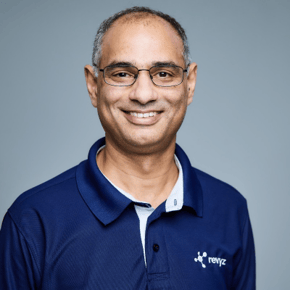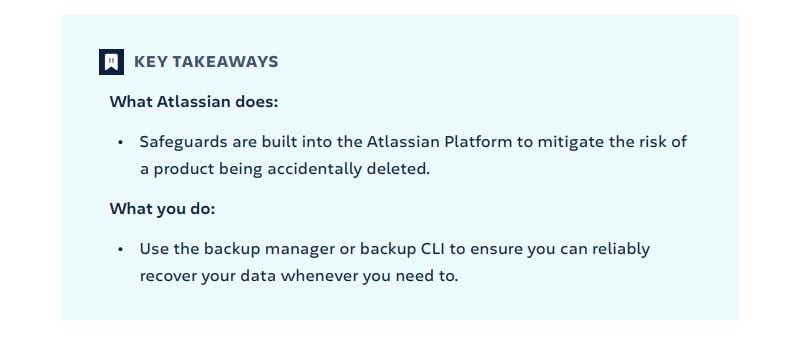How to Backup Confluence: The Complete Guide | Revyz.io
Table of Contents
- The Importance of Confluence Backups
- The Reasons to Backup Confluence Data
- Atlassian Cloud Data Protection Limitations
- Emerging Threats for Atlassian Cloud Customers
- How to Backup Confluence Cloud
- Best Practices for Confluence Backups
- Advanced Backup Strategies
- Conclusion
The Importance of Data Backups in Confluence
Confluence serves as a collaboration and content management tool which is designed to help teams work together more effectively. Confluence houses comprehensive data and information within spaces, Pages, Comments, Attachments, Blog Posts, and more. Any loss or corruption of this data can spell disaster for project timelines, team collaboration, service delivery agreements and the sanity of your team
Therefore, implementing a robust backup strategy is paramount to safeguarding your organization's valuable assets and ensuring that when the inevitable day comes that your data has been impacted - you are 100% confident in your ability to get it back quickly.
“The best time to back up your data is yesterday, the next best time is now"
The Jira Guy, Rodney Nissen- When appearing on an interview about a recent Atlassian Cloud outage
The Reasons to Backup Confluence Cloud
Like any business software platform, the need to back up Confluence is no different and are generally categorized below;
- Cloud Limitations: Although the Confluence Cloud platform does automatically provide backups of the platform - this backup is not available for customers to restore for their own purposes, such as when data is lost, damaged or deleted.
- Security: Protecting sensitive project information from unauthorized access, data breaches, and other security threats such as cyber-attack.
- Compliance: Meeting regulatory requirements and industry standards regarding data retention and protection.
- Disaster Recovery: Minimizing downtime and data loss in the event of system failures, natural disasters, or cyber-attack.
- Business Continuity: Ensuring uninterrupted operations and seamless access to published information.
Atlassian Cloud Data Protection Limitations
Like most large cloud application providers, Atlassian provides a basic level of data protection but requires customers to take responsibility of how they manage their data protection strategies - in plain english, this means that you need to take the lead on your data backups and make sure that you have a setup that meets your business recovery needs.
The image below is from the Atlassian Cloud Data Protection Guide
2024 and Beyond - the Emerging Threat Landscape for Atlassian Customers
Although the historical needs to back up your data are still very valid, some threats are on the rise in terms of both frequency and complexity. In December 2023, we got the chance to interview two global experts in cyber-security from Splunk and Mandiant.
You can view this recording below.
|
Webinar Topics
|
|
How to Backup Confluence Cloud?
So now that we’ve established what data you have in your Confluence Cloud, how important it is and the ways that you could lose it - how can you protect it with data backups?
We’ve listed below really the only three options available right now to backup your Confluence Data;
- Use native tools in Confluence
- Create and schedule scripts
- Use a marketplace app for Confluence backups
Option 1 : Use the native tools in Confluence Cloud to Back Up
Confluence offers built-in tools and features for creating backups, making the process straightforward and accessible to users of all levels. By navigating to the System settings and selecting the Backup Manager, users can initiate full or partial backups of their Confluence Cloud instance. These backups encompass essential components such as issues, attachments, configurations, and user preferences, providing comprehensive data protection and recovery capabilities.
Confluence Cloud does not support automated backups. Currently, you can perform data-only backups (which exclude attachments, avatars, and logos) at any time. When you create a backup that includes attachments, avatars, and logos, you will need to wait 48 hours from the last time you created a backup with attachments.
Source: Confluence Software Support
To create a backup for cloud:
- Select the settings icon (⚙️) in the top right hand corner.
- Then select the Data management field that can be found in the left-hand navigation column.
- Select Backup manager.
- To include attachments in the backup, now select the Backup attachments field (this step is optional)
- Select Create backup for cloud.
- When the backup is complete, a link will appear that will take you to the backup file. By following the link you will be able to download the backup.
You can only do this manual process every two days, this is an inbuilt limitation inside Confluence Cloud. Therefore, each time that you run your backup, it will replace the previous backup data so you must be careful about managing your backups and export files.
Option 2 : Create and schedule scripts to back up your Confluence Cloud data
A practically superior option to using the native backup tool in Confluence is to create a script that backs up your data by manually exporting it and then having that script run on a scheduler.
This will allow you to run your backups more frequently and will also allow you to do things like keep multiple copies of your backup data allowing a longer time period between the identification of data damage to the moment of data restore.
For more on this, see knowledge base article
Challenges
This option definitely provides some more assurance, but it it does come loaded with some hidden risks, such as;- Batch scripts can be executed, but are notoriously not fault tolerant, so if your script runs into problems - you may never notice that your backup files are corrupt, or even non-existent without manual checks each backup cycle to confirm and sanity check backup file integrity
Restoring pages, spaces, comments, attachments or blog posts from a script generated backup is no fun - the restore itself is really just an import of the data but it is a very manual process and will tie up your valuable time. - While manual backups are effective, they can be time-consuming and prone to human error. That's where automation comes in. By leveraging third-party tools, scripts, and plugins, teams can streamline the backup process, reduce manual intervention, and ensure consistent backups at regular intervals.
Option 3 (highly recommended) : Use a marketplace app to backup Confluence
Solutions like Revyz Data Manager for Confluence offer a seamless solution for automating Confluence backup processes, allowing organizations to easily schedule regular backups, tailor extraction parameter settings to their needs, and effortlessly integrate with external storage platforms.
Explainer - How Confluence Backups Work
By leveraging Revyz's intuitive interface and advanced features, teams can streamline backup operations, ensure data currency, and minimize human errors. With third-party tools like Revyz, automating Confluence backup is as simple as a few clicks, freeing up valuable time and resources for strategic initiatives.
How to Choose the Right Marketplace App
When evaluating Marketplace Apps for Confluence Backups, make sure that your select a solution that is compliant to your data residency, is Cloud Fortified and has aligned with your organizational compliance policies with reputable third-party compliance protocals such as SOC2.
Best Practices for Confluence Backups
- Regularity: Establish a consistent backup schedule to ensure data currency and minimize the risk of data loss. Whether it's daily, weekly, or monthly backups, consistency is key.
- Automation: Relying on manual procedures to perform backups on your schedule is neither efficient or reliable. Its highly recommended that you automate your backup processes in a way that is both reliable and visible to your Confluence Administrators.
- Redundancy: Maintain multiple copies of backups in secure locations, both on-premises and in the cloud, to guard against hardware failures, data corruption, and other unforeseen events.
- Verification: Periodically validate backup integrity and restoration procedures to ensure they are functioning as intended. Conducting test restores and verifying data consistency are essential steps in maintaining a reliable backup strategy.
- Documentation: Document backup procedures, schedules, and contingency plans in detail, ensuring that all team members are aware of their roles and responsibilities in the event of a data loss incident.
Advanced Backup Strategies
- Customized Backups: Tailor backup procedures to include specific components or project elements based on organizational requirements and priorities. Whether it's backing up specific projects, issue types, or custom fields, customization allows teams to focus on what matters most.
- Incremental Backups: Implement incremental backup techniques to capture only the changes made since the last backup, reducing storage requirements and backup duration. By identifying and backing up only the delta changes, teams can optimize backup efficiency and minimize resource consumption.
- Disaster Recovery Planning: Develop comprehensive disaster recovery plans outlining procedures for restoring Confluence data in the event of catastrophic incidents such as server failures, data breaches, or natural disasters. Establishing clear protocols, roles, and communication channels is crucial for executing timely and effective recovery operations.
- Security: Your data backups contain sensitive information and are a highly prized target of cyber-criminals and other bad-actors looking to take advantage of gaps in your security. Utilize backup strategies and solutions ensure that your data is protected by encryption, stored independently from your primary data location and accessible only to authorized personnel in your organization
- Data Sovereignty: When you take a copy of your primary Confluence data and store it as a backup file, you need to make sure that this storage location is aligned with your organization's data residency rules.
Conclusion
The stakes have never been higher when it comes to protecting your data and ensuring the smooth sailing of business operations.
By providing robust backup of your Confluence data with a proactive approach, you can mitigate risks, safeguard their valuable assets, and maintain operational resilience in the face of increasing threats.
Whether you're a small startup, a large enterprise, or somewhere in between, investing in a comprehensive backup strategy is essential for safeguarding your organization's success and agility.