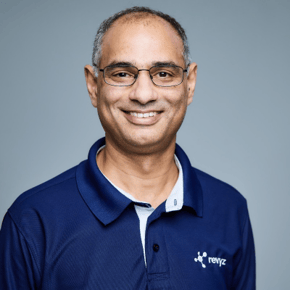How to Recover a Jira Project from Backup Using Revyz : A Step-by-Step Guide
Table of Contents
- Introduction
- Why You Need a Jira Cloud Backup Solution
- Step-by-Step Guide to Recovering a Jira Project with Revyz
- Conclusion
- Watch the Video
Introduction
Managing and securing your Jira Cloud environment is crucial. Unfortunately, accidents happen – whether it’s an unintended deletion or a configuration mishap. To mitigate these risks, it’s essential to have a robust Jira backup solution. In this guide, we will walk you through the process of recovering a Jira project using Revyz, a powerful tool designed for Jira Cloud backup and disaster recovery.
Why You Need a Jira Cloud Backup Solution
While Jira Cloud is a reliable platform, relying solely on Atlassian’s infrastructure for disaster recovery can be risky especially for disasters that are customer (you) initiated reference Atlassian Trust site and Atlassian Cloud Security Shared Responsibility model for more information. Issues like accidental deletions, configuration errors, and unforeseen outages can disrupt your operations and have meaningful impact to your organization.

Although Jira Cloud does have a backup solution, it has a number of glaring problems.
Revyz provides an additional layer of security by performing nightly backups of your Jira data and configurations, ensuring you can quickly recover when disaster strikes.
Step-by-Step Guide to Recovering a Jira Project with Revyz
Step 1: Install Revyz Data Manager
Before disaster strikes, ensure you have Revyz Data Manager installed and configured in your Jira environment to safeguard against data loss with an efficient backup jira cloud solution. You can start a free 30-day trial using this link.
- Navigate to the Atlassian Marketplace.
- Search for "Revyz Data Manager for Jira."
- Click "Get it now" and follow the installation prompts.
- Configure nightly backups to automatically capture your Jira data and configurations.
Step 2: Prepare for Disaster Recovery
When a disaster occurs, the first step is to take a baseline backup. This captures the current state of your data, even if it’s corrupted or missing critical information.
- Go to the Revyz app in Jira by navigating to "Apps" > "Manage your apps."
- Scroll down and navigate to the "Backup" under the "Revyz Data Security" section in the left menu
- Click "Backup" in the top menu and initiate a new backup of your current data.
- A new backup Job will appear in your jobs list and you'll be notified by Revyz when it is complete.

Step 3: Initiating the Recovery Process
To begin the recovery process, you need to access a backup taken before the disaster.
- Navigate to the "Project Clone & Restore" section by clicking on "Clone & Restore" in the left menu and select "Project" from the "Clone" menu as shown the screenshot below

- Select the most recent backup taken before the disaster occurred. In this example today's date is July 1st 2024 and we are selecting backup from March 20th 2024.

- Select the destination to be the same site and the today's date, with Revyz you have the option of Restoring or Cloning the project into a different site also.

- Select the project you want to restore back and ensure you select the "Restore issues" slider and date from which you want your issues data to be brought back.

- Review the dependencies and go through the steps as guided by the UI to recover back your entire Project.
Note
One of the unique capabilities that the Revyz Data Manager offers which other backup & restore tools do not offer is that the app knows what configuration objects to get back that are needed to successfully restore back the project. As an example if your project as of March 20th 2024 had the following customizations:
- Multiple custom issues types
- Multiple custom fields (a variety of custom field types, radio buttons, multi-select dropdown etc..)
- Custom workflows, screens etc..
And as part of the disaster which occurred all these customizations were also deleted, the Revyz Data Manager will automatically recover back the configuration needed for the project in question automatically, which other backup & restore apps are unable to do so.
Step 4: Verify the Restoration
After the restoration is complete, verify that your project and configurations have been restored correctly.
- Go to "Projects" in Jira and search for your recovered project.
- Open the project and check that all issues and configurations (e.g., custom issue types and fields) are as expected.
- Confirm that custom issue types and fields etc.. have been recovered back.
Conclusion
By following these steps, you can efficiently recover your Jira project at any time irrespective of the complex configuration you may have done for that project using Revyz Data Manager. Having a robust Jira Cloud backup solution in place not only safeguards your data but also ensures business continuity in the face of unexpected disruptions. Don't wait for disaster to strike – prepare today by setting up Revyz and securing your Jira environment.
For more detailed information on Revyz capabilities and to start your free trial, check it out here. Stay protected, stay prepared!
Pro Tip for Evaluation
If you are evaluating different options to select a disaster recovery solution try the following scenario with each of the options you have to see which solution actually gets you your data back:
- Create a company-managed project
- Customize the project by adding in custom issue types, fields, statuses, screens, workflows etc..
- Add in issues into the project which re reflective of the complexity
- Take a backup of the project and then delete the project including the customizations you have done, make sure all the custom configuration has been completely deleted from your site and the project does not exist in the trash bin
- Try recovering the project from the backup with the various options you are evaluating.
Watch The Video - How to Restore an Entire Jira Project
RELATED ARTICLES
From "Cloud-Native" to "Cloud-Resilient": Mastering the 3-2-1 Strategy for Atlassian with Revyz
Start ReadingInstantaneous Data Access To Users: The New Reality for Atlassian Admins
Start ReadingGreen Lights, Gray Failures: Why Atlassian "Status: Operational" Doesn't Mean You're Working
Start ReadingThe Indispensable Asset: Why a Company's Reputation is Everything
Start ReadingThe $75 Million-Per-Hour Lesson: Why the AWS US-EAST-1 Outage of 2025 Demands a Shift to a Multi-Pronged Resilience StrategyLesson: AWS Outage
Start ReadingDon't Point Me in the Wrong Direction: Why Your Data Backups Shouldn't Be Playing Follow the Leader
Start Reading