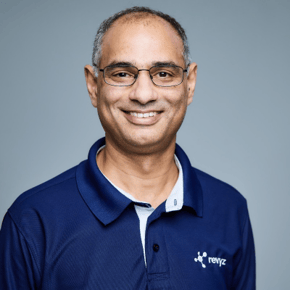How to Automate Jira Cloud Backups for Seamless Data Protection
In the era of cloud computing, safeguarding your data has never been more crucial. Jira Cloud, one of the most widely-used project management tools by Atlassian, holds a wealth of vital information for organizations. While Jira Cloud offers a limited backup function, automating your backups can provide an extra layer of security and reliability. This guide covers everything you need to know about automating Jira Cloud backups, from understanding the limitations of native backups to utilizing third-party solutions like Revyz.
Limitations of Native Atlassian Backup
Atlassian offers a built-in backup feature for Jira Cloud, but it comes with certain limitations. The most notable one is that the system only stores backups for 48 hours. After this period, if you haven’t downloaded your backup, it’s gone. Moreover, these backups are manual, which can lead to inconsistencies if you forget to perform them regularly.
Other key limitations include:
-
No scheduled backups: You must manually create a backup each time.
-
Backup scope: Atlassian backups don’t always cover every aspect of your configuration or custom workflows.
-
Limited flexibility: It doesn’t allow users to set cron expressions or automate backup processes for specific datasets.
Relying solely on these features can leave your organization vulnerable, especially during unexpected outages or data loss incidents.
Real-Life Examples of Data Loss
Data loss is not uncommon in today’s digital landscape, especially when organizations neglect to backup jira cloud regularly, leaving critical project data vulnerable. Businesses using Jira Cloud have encountered scenarios where crucial information was accidentally deleted, or system failures led to data corruption. These situations often occur due to a lack of regular backups or inadequate recovery processes. Without automated backups, organizations risk losing days, or even weeks, of progress, severely affecting productivity.
For example, consider an organization that accidentally deleted a project from Jira, thinking it was archived. Without a recent backup, all project-related information, including tasks, deadlines, and files, was lost. Such situations highlight the importance of ensuring daily backups to avoid catastrophic outcomes.
Benefits of Automating Jira Cloud Backups
Automating Jira Cloud backups provides several advantages, from increased data security to enhanced recovery options. Here are some reasons why you should automate your Jira Cloud backups:
-
Consistency: Automated backups ensure that your data is protected consistently without relying on manual intervention. This eliminates human error and ensures you always have an up-to-date copy of your data.
-
Scheduled backups: Using automation tools, you can easily schedule daily backups or set up a backup frequency that aligns with your business needs.
-
Effortless restores: When data loss occurs, automated backup solutions make it easy to recover your data through seamless restore processes.
-
Integration with other Atlassian products: You can integrate backups for Jira and Confluence to ensure both platforms are protected simultaneously.
By automating your backups, you ensure data recovery is quick, minimizing downtime and reducing the risk of business disruptions.
Preparing for Jira Cloud Backup Automation
Before setting up an automated backup system for Jira Cloud, it’s essential to prepare your environment. Consider the following factors:
-
Backup Frequency: Define how often backups should occur. For most businesses, a daily backup is recommended. However, depending on your needs, you may opt for more frequent backups.
-
Recovery Time Objective (RTO): Determine how quickly your data should be restored after a loss event.
-
Recovery Point Objective (RPO): Define how much data loss is acceptable. For instance, if your RPO is 24 hours, then losing data from the past day might be tolerable.
-
Storage considerations: Choose reliable cloud storage to securely hold your backup files. Make sure you have enough storage to accommodate regular backups over time.
-
Backup Retention Policies: Decide how long backups should be stored. Balancing storage capacity with retention periods is crucial for long-term data management.
How to Automate Jira Cloud Backups
Automating Jira Cloud backups involves leveraging third-party tools and configuring settings for seamless operation. Below is a step-by-step guide on how to set up automatic backups:
-
Choose a Backup Solution: Explore the Atlassian Marketplace to find tools designed for automating Jira Cloud backups. Popular options include Revyz, a comprehensive solution for Jira Cloud data protection.
-
Set Up Cron Expressions: If you’re using a tool that supports custom backup schedules, configure cron expressions to automate the process. For example, you can set backups to occur daily at a specific time.
-
Configure Data Scope: Ensure the backup covers all critical data, including issues, workflows, custom fields, and configurations.
-
Test Backup and Restore: Regularly test your backup system to verify that it is working as expected and that your data can be restored without issues.
Back Up Your Jira Cloud with Revyz
One of the most effective tools for automating backups is Revyz, a platform designed to seamlessly back up and restore Jira Cloud data. Here’s why Revyz is a top choice for automating backups:
-
Automated daily backups: Revyz allows you to schedule automatic backups with ease, ensuring your data is protected without manual effort.
-
Simple restore processes: Whether you need to recover a single issue or an entire project, Revyz makes the restore process straightforward and reliable.
-
Cloud storage integration: Revyz integrates with leading cloud storage services, giving you flexibility in managing your backups.
How to Get Started with Revyz:
-
Install Revyz from the Atlassian Marketplace.
-
Configure your backup schedule based on your organization’s needs.
-
Set up notifications and monitoring to ensure your backups run smoothly.
Revyz also offers enhanced features like real-time backup monitoring and alerts to ensure your data is always protected.
Conclusion
Automating your Jira Cloud backups is not just a convenience—it’s a necessity for any organization that values data security and reliability. By implementing automated solutions like Revyz, you can ensure your data is consistently backed up, easily restored, and protected from unexpected events. Don’t leave your data at risk. Start automating your Jira Cloud backups today and enjoy peace of mind knowing your information is safe.
Call to Action:
Ready to take control of your Jira Cloud backups? Explore Revyz and other backup tools in the Atlassian Marketplace to automate your backups and safeguard your data today.
RELATED ARTICLES
The $75 Million-Per-Hour Lesson: Why the AWS US-EAST-1 Outage of 2025 Demands a Shift to a Multi-Pronged Resilience StrategyLesson: AWS Outage
Start ReadingIntroducing the Revyz BYOS App : Revolutionizing Jira Administration
Start Reading7 reasons you need an Atlassian cloud Data back up and recovery in 2025
Start ReadingWhy the Cost of Cloud Backup Is Always Less Than the Cost of Disaster
Start ReadingAtlassian Williams Racing to Cloud: Formula 1 Strategies for Atlassian Resilience with Revyz.
Start ReadingRestore project Configurations effortlessly with Revyz Data Manager for Jira
Start Reading